How to Use the color?
Below is a simple example of instructions for a popup page that guides users on how to copy a color and add it to the main page:
Color Copy Instructions
- On the Style Guide page, find the color you want to use For Your theme.
- Select "Copy Color" from the Color button.
- Navigate to the main page where you want to add the color.
- Right-click on the desired section of the main page.
- Choose "Paste Color" from the menu to apply the copied color.
- Ensure that the color has been successfully pasted and integrated into the selected section.
- If satisfied with the color, save your changes on the main page.
Feel free to customize the instructions based on the design and functionality of your application.
cancel
UI Color Combinations
Neutral + Earth
Primary
Secondary
TerTIARY
Text
Background
Paragraph
.webp)
Verdigris + Monochromatic
Primary
Secondary
Tertiary
Text
Background
Paragraph

Smoky + Haiti
Primary
Secondary
Tertiary
Text
Background
Paragraph
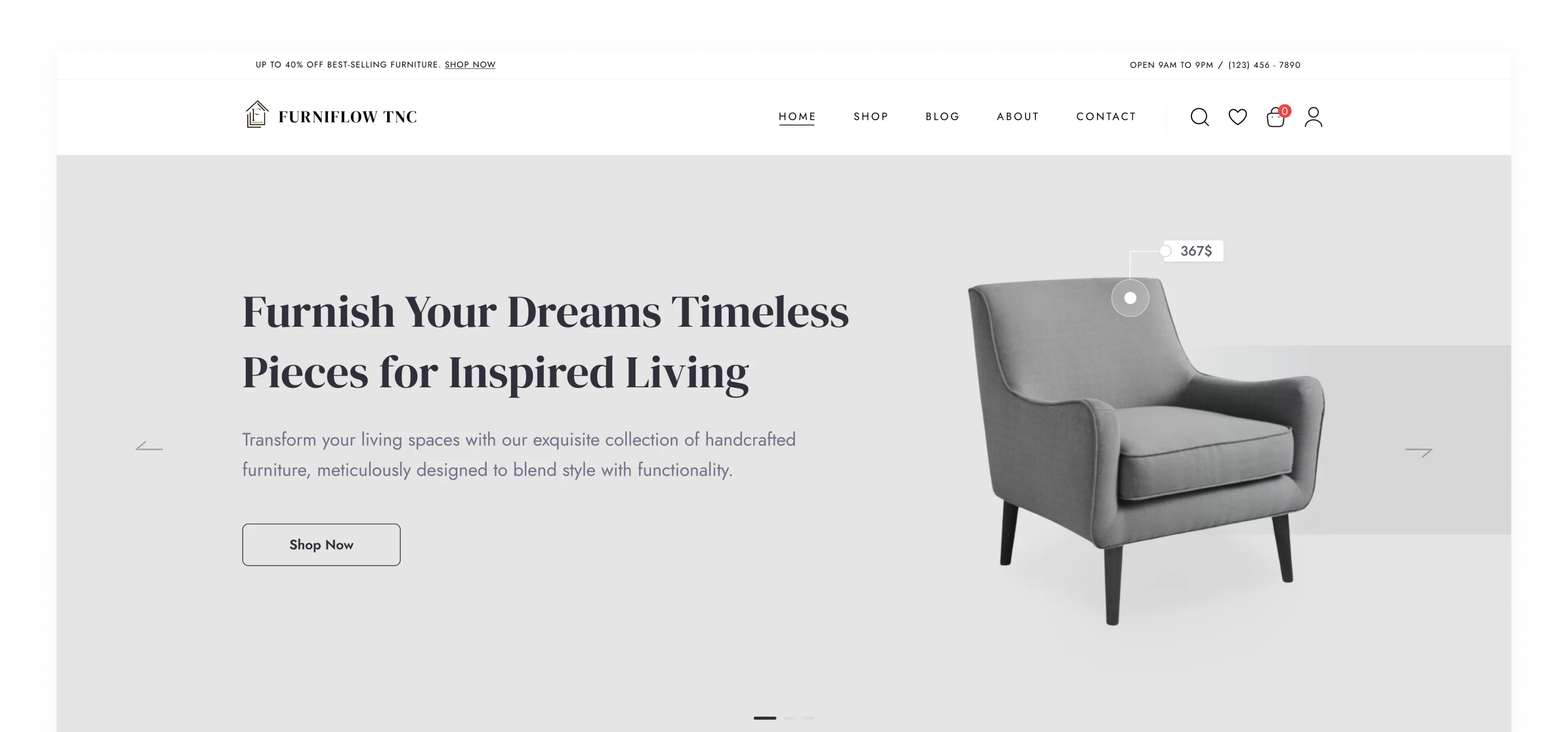
Bitter + Dark Green
Primary
Secondary
Tertiary
Text
Background
Paragraph

Shade + Fluorescent
Primary
Secondary
TerTIARY
Text
Background
Paragraph






